 The Connect Origins to Destinations tool uses Esri Service Areas to measure the time or distance between pairs of points using straight lines or travel modes.
The Connect Origins to Destinations tool uses Esri Service Areas to measure the time or distance between pairs of points using straight lines or travel modes.
Note:
Connect Origins to Destinations requires the following directions and routing services to run with travel modes:
- Route (Asynchronous)
- Routing Utilities
For more information, see Configure utility services.
Workflow diagram
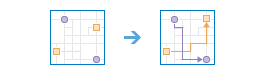
Terminology
| Term | Description |
|---|---|
Geodesic | Refers to a line drawn on a sphere. A geodesic line drawn on the globe represents the curvature of the earth's geoid. |
Euclidean distance | A straight-line distance as measured on a flat surface (that is, a Cartesian plane). |
Examples
- A department store with a rewards program wants to know how far its patrons are traveling to shop. An analyst uses the Connect Origins to Destinations tool to find the travel distance between each patron (using ZIP Codes for location) and the store.
- An elementary school teacher is planning a class trip and has assembled a short list of some possible destinations. The final decision will be based in part on how long it will take to travel to the destination. The Connect Origins to Destinations tool can be used to measure the drive time between the school and each of the possible trip locations.
- A biologist is studying site fidelity in a migratory species of song bird. During the first year of the study, all of the nesting pairs were tagged and the location of their nests were recorded. In the second year of the study, the biologist went back to the study area and recorded the coordinates of the new nest locations for the returning birds. The Connect Origins to Destinations tool can be used to find the straight line distance between nesting sites in the first and second year for each bird.
Usage notes
Two input point layers are required: one with the origins and one with destinations. The connections between origins and destinations are summarized in the following table:
| Number of Origins | Number of Destinations | Connections |
|---|---|---|
One | One | The origin connects to the destination. |
One | More than one | The origin connects to all of the destinations. |
More than one | One | All of the origins connect to the destination. |
More than one | More than one | Pairs of origins and destinations will be connected using matching ID fields. Each layer must have the same number of features, and ID fields must have unique values within each layer. |
Origins and destinations can be connected using a line distance or one of several travel modes. Some travel modes have an option for using traffic conditions. When traffic conditions are used, they may be based on live conditions or typical conditions for a specified day of the week and time. Live traffic conditions can be offset up to 12 hours from the current time. Times for typical conditions can be set by 15-minute intervals for the entire day and night.
Travel modes can be configured by the administrator of your organization. The administrator can also add new travel modes or remove travel modes that are not necessary for your organization. The default distance measure will be in Miles or Kilometers, depending on the Units setting in your profile.
| Travel Mode | Description | Specifications |
|---|---|---|
| Follows paths and roads that allow pedestrian traffic and finds solutions that optimize travel time. The walking speed is set to 5 kilometers per hour. | Walking speed is set at 5 kilometers (3.1 miles) per hour. The walking speed can be configured by the administrator of your organization. |
| Models the movement of cars and other similar small automobiles, such as pickup trucks, and finds solutions that optimize travel distance. Travel obeys one-way roads, avoids illegal turns, and follows other rules that are specific to cars but does not discourage travel on unpaved roads. | None |
| Models the movement of cars and other similar small automobiles, such as pickup trucks, and finds solutions that optimize travel time. Travel obeys one-way roads, avoids illegal turns, and follows other rules that are specific to cars. When you specify a start time, dynamic travel speeds based on traffic are used where it is available. | Use traffic is unchecked by default. The driving speed will be based on historical and live traffic data. Traffic can be based on live conditions or typical conditions for a specified day of the week and time. Verify whether traffic data is available in your region by clicking the See availability link in the tool pane. |
| Models the movement of cars and other similar small automobiles, such as pickup trucks, and finds solutions that optimize travel distance. Travel obeys one-way roads, avoids illegal turns, and follows other rules that are specific to cars. | None |
| Follows paths and roads that allow pedestrian traffic and finds solutions that optimize travel distance. | None |
| Models the movement of cars and other similar small automobiles, such as pickup trucks, and finds solutions that optimize travel time. Travel obeys one-way roads, avoids illegal turns, and follows other rules that are specific to cars but does not discourage travel on unpaved roads. When you specify a start time, dynamic travel speeds based on traffic are used where it is available. | Use traffic is unchecked by default. The rural driving speed will be based on historical and live traffic data. Traffic can be based on live conditions or typical conditions for a specified day of the week and time. Verify whether traffic data is available in your region by clicking the See availability link in the tool pane. |
| Models basic truck travel by preferring designated truck routes and finds solutions that optimize travel time. Routes must obey one-way roads, avoid illegal turns, and so on. Follows rules applicable to heavy trucks. | The trucking speed will be based on either historical average speeds for automobiles or the posted speed limits for trucks, whichever is smaller. Use traffic is unchecked by default. The trucking speed will be based on historical and live traffic data but will not exceed the posted trucking speed. Traffic can be based on live conditions or typical conditions for a specified day of the week and time. |
| Models basic truck travel by preferring designated truck routes and finds solutions that optimize travel distance. Routes must obey one-way roads, avoid illegal turns, and so on. Follows rules applicable to heavy trucks. | None |
The Select barrier layers parameter can be used to specify one or more features that act as temporary restrictions when traveling on the underlying streets.
The output layer contains route lines including measurements between each origin and destination.
If you select Include route layers, each route from the result is also saved as a route layer. A route layer includes all the information for a particular route, such as the stops assigned to the route, as well as the travel directions.
If Use current map extent is checked, only the features that are visible within the current map extent will be considered in the analysis. If unchecked, all features in the input layer will be considered, even if they are outside the current map extent.
Limitations
- Inputs can have no more than 5,000 points.
- You must be granted the network analysis privilege to use travel modes.
- The maximum number of route layers that can be created is 1,000. If the result contains more than 1,000 routes and Include route layers is checked, the tool will only create the output feature service.
- An error will occur if the tool takes more than 60 minutes to execute when using travel modes. If this error occurs, try rerunning the analysis with fewer input features.
- You can specify up to 250 features to act as point barriers.
- If the number of street features intersected by all the line barriers exceeds 500, the tool returns an error.
- If the number of street features intersected by all the polygon barriers exceeds 2,000, the tool returns an error.
How Connect Origins to Destinations works
The Connect Origins to Destinations tool uses a geodesic method when finding features with a straight-line distance, rather than a Euclidean method. Geodesic lines account for the actual shape of the earth (an ellipsoid, or more properly, a geoid). Distances are calculated between two points on a curved surface (the geoid) as opposed to two points on a flat surface (the Cartesian plane).
The Live traffic option uses the current time as the departure. The traffic speed is predicted for the trip using live speeds, historical speeds, and current events, such as weather.
When typical conditions for a day of the week and time are used, the travel speeds are based on historical speeds averaged across 5-minute intervals for the entire week. The selected time will correspond to local time in the time zone that your data is in.
When either traffic condition is used, the Connect Origins to Destination tool will take into consideration the changing traffic conditions based on elapsed time from departure.
Creating route layers is useful if you want to share the individual routes with other members in your organization or to further modify the routes using the Directions button in Map Viewer. The route layers use the name provided for the feature layer as a prefix, and the route name generated as part of the analysis is added to create a unique name for each route layer.
Similar tools
Use Connect Origins to Destinations to measure the time or distance between pairs of points. Other tools may be useful in solving similar but slightly different problems.
Map Viewer analysis tools
To find the features that are closest to your input layer, use the Find Nearest tool.
To plan a travel route with multiple stops, use the Plan Routes tool.
ArcGIS Pro analysis tools
The Connect Origins to Destinations tool performs a similar function to the Route solver in ArcGIS Network Analyst extension.





